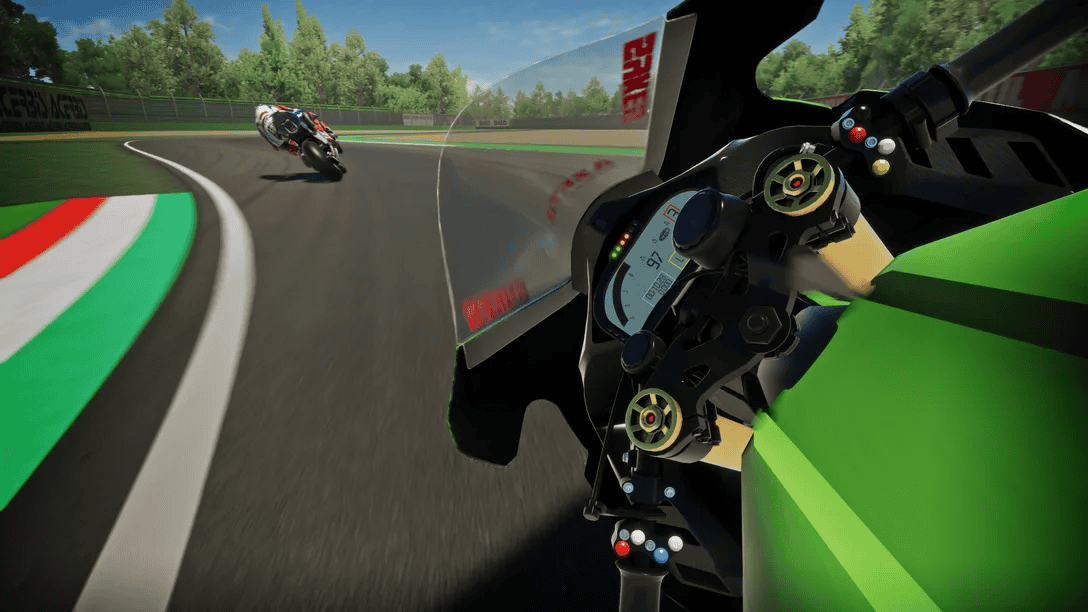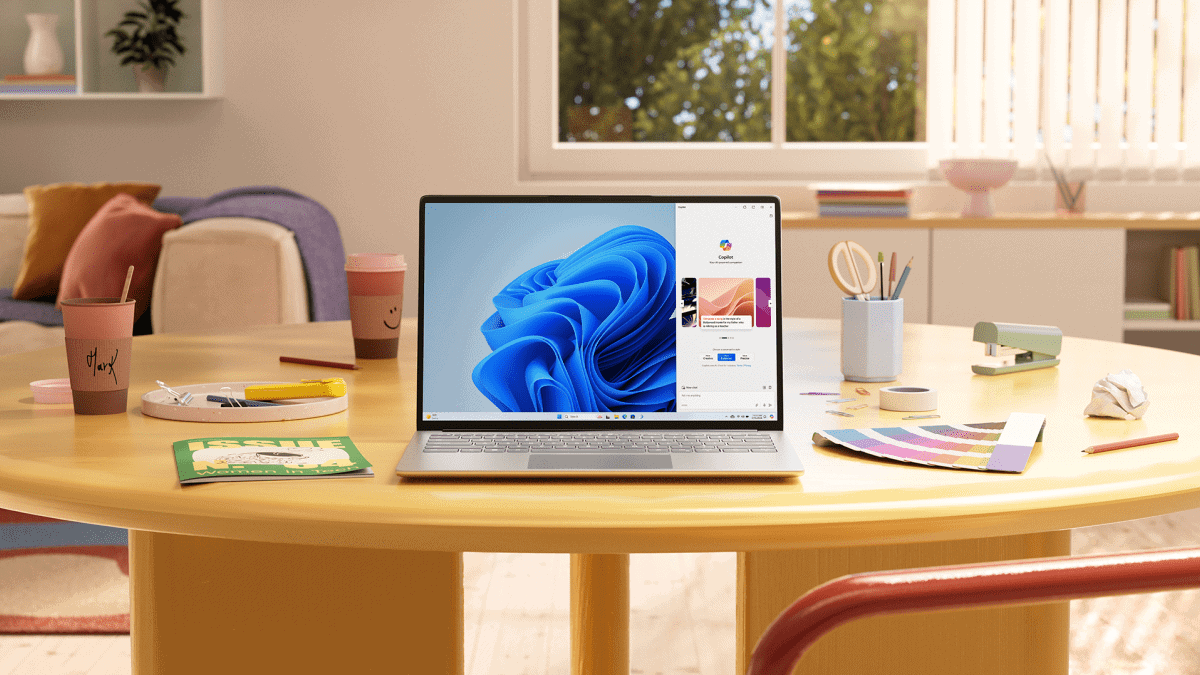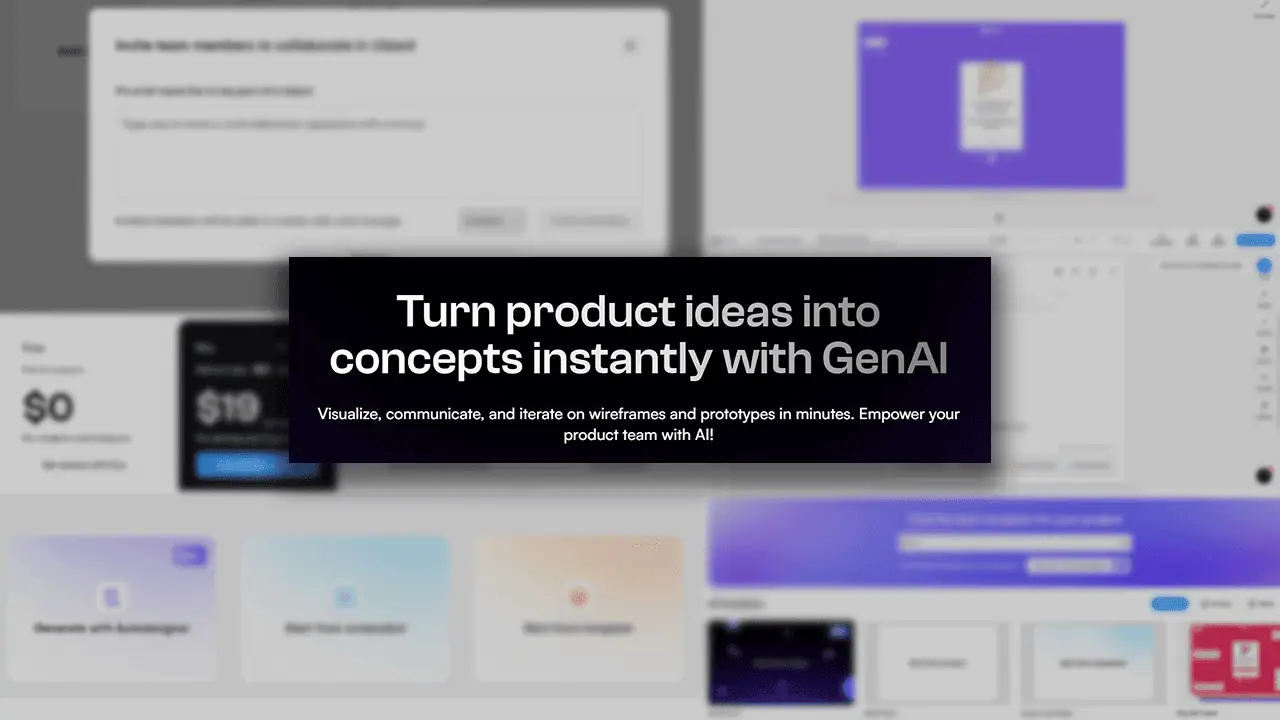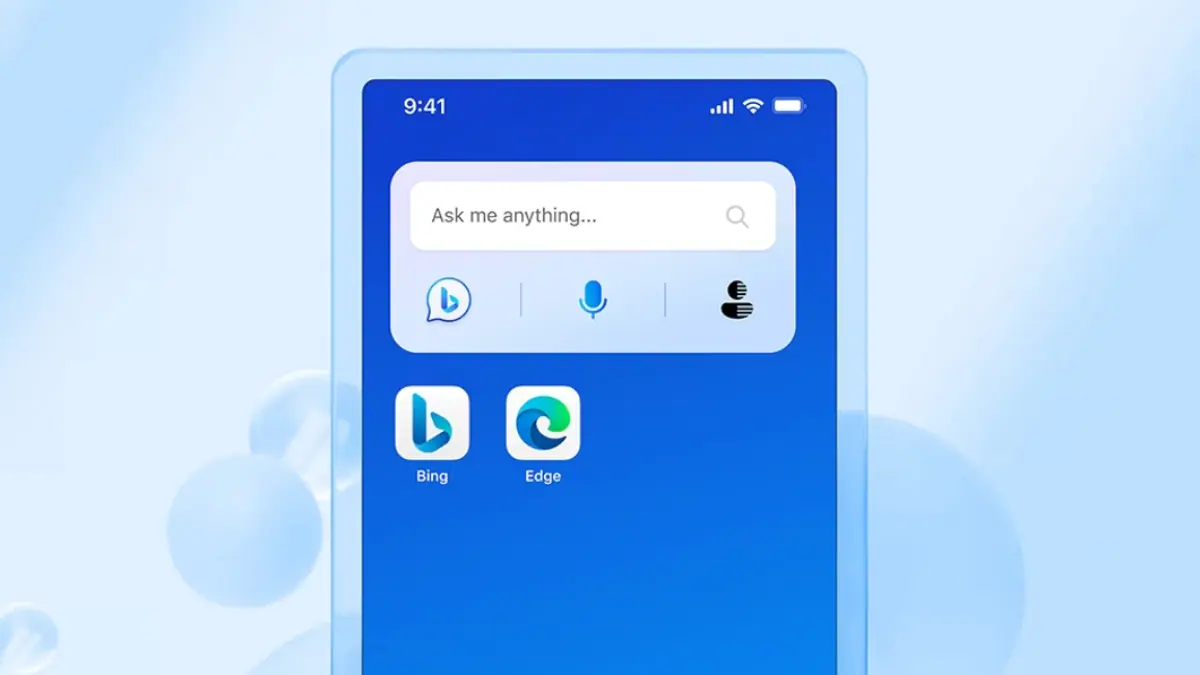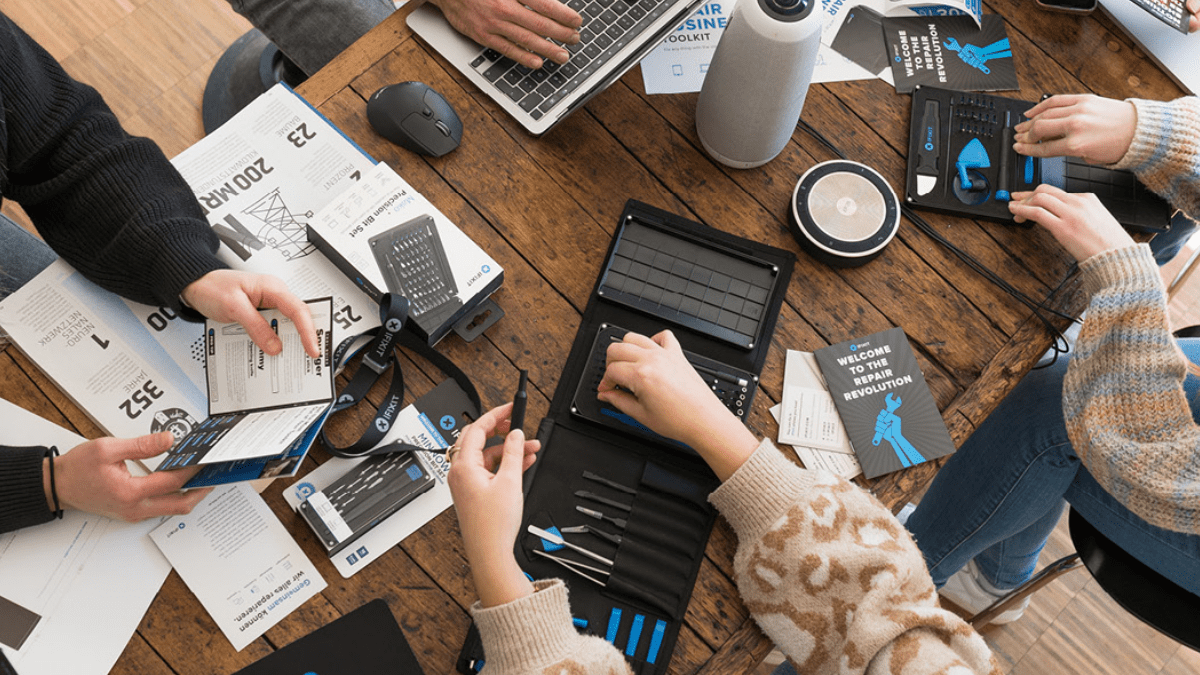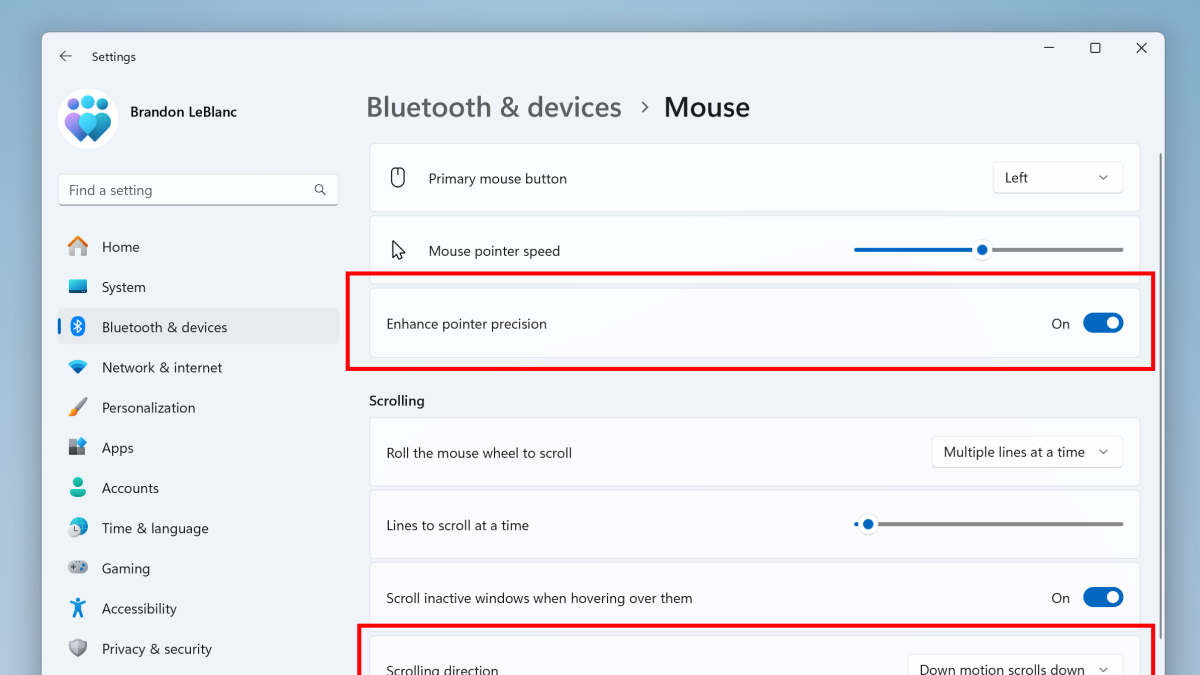Opera and Microsoft Edge are two of the most popular browsers, but when we put Opera vs Edge head-to-head, which comes out on top?
Read on to see how their key features, ease of use, performance, and other aspects compare in 2024.
Opera vs Edge – Features
Opera and Edge share some common features, as well as boasting several extras that set them apart. Let’s take a closer look at what stands out the most:
Cross-platform Syncing
We all use our browsers across devices, so it’s important to be able to sync data. On Edge, simply add your account on any device and use the “sign in to sync” link. This synchronizes bookmarks, history, passwords, settings, etc. Any changes you make on any device are reflected across all active devices.
Opera follows the same process. Once you sign into Opera on a new device, it automatically syncs everything and continues to do so, unless you turn syncing off.
Both give you full control over syncing, so you do not necessarily have to link your desktop, for example, to your mobile device.
Winner: Draw
AI Assistants
Both Opera and Edge have embraced AI, with Opera’s Aria AI and Edge’s Copilot.
On Edge, click the blue Copilot icon and you can highlight any text on a page to summarize it or explore further content via automated suggestions.
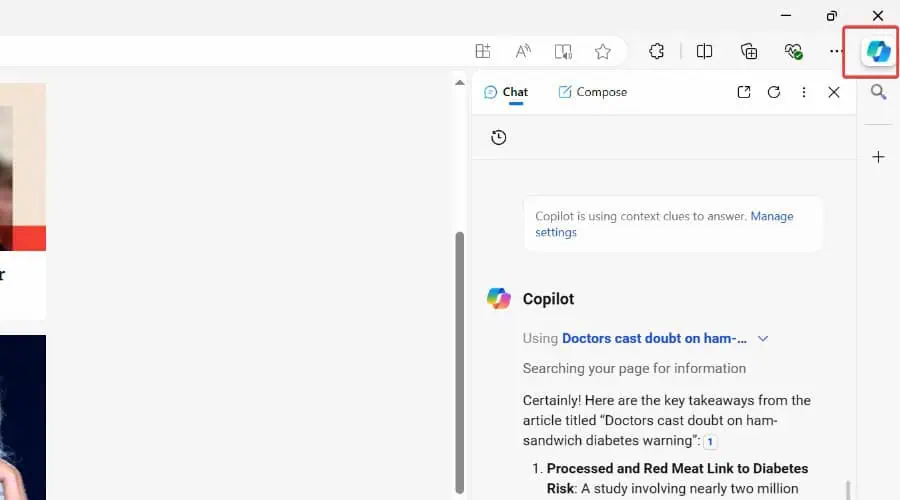
It also functions as a fully-fledged chatbot for composing content, with presets for paragraphs, emails, ideas, and even blog posts.
Opera works in much the same way, allowing you to summarize pages, ask the chatbot questions, and compose content.
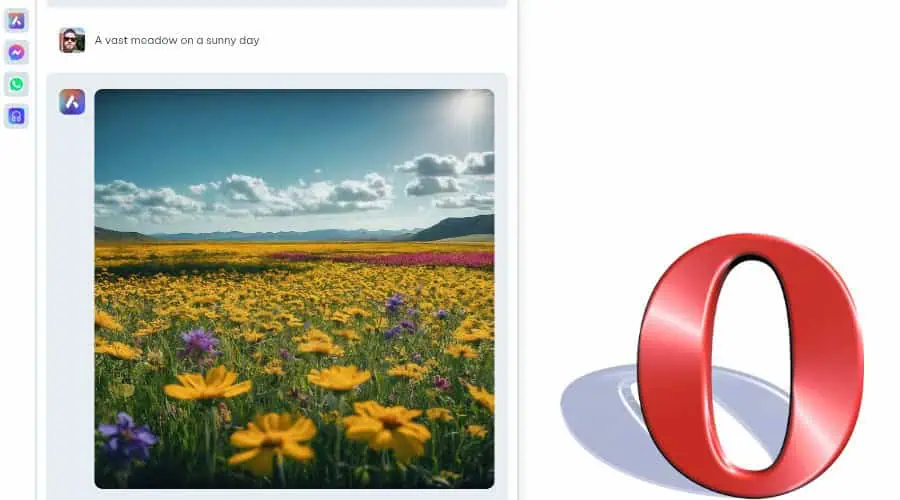
What makes Aria more sophisticated is its ability to generate images from prompts using the Google Imagen2 model. You get 30 images for free per day.
Both are easy to use, accurate, and helpful, but Opera takes the lead because of its AI image capabilities.
Winner: Opera
Messaging and Social Media
On desktop, there are usually two camps – those who prefer browsing to the social media or messaging site the old-fashioned way, and those who prefer a quicker app-based experience.
Opera makes the latter easy via its left sidebar, where you’ll find apps for FB Messenger and WhatsApp by default. Furthermore, you can add Twitter, Instagram, TikTok, Telegram, Google Text Messages, and others.
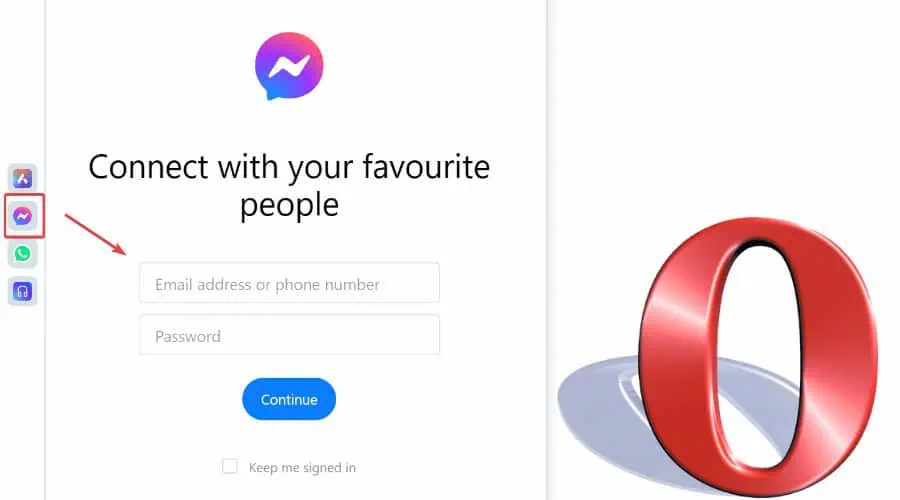
All work within the sidebar and you can even combine apps, so all messages appear in the same feed.
It takes a little more effort with Edge, which relies on its Web Apps feature. None are installed by default, so you must browse to the app site in question and then click the “Install this site as an app” option in the address bar. This will create a standalone app-like experience within the browser.
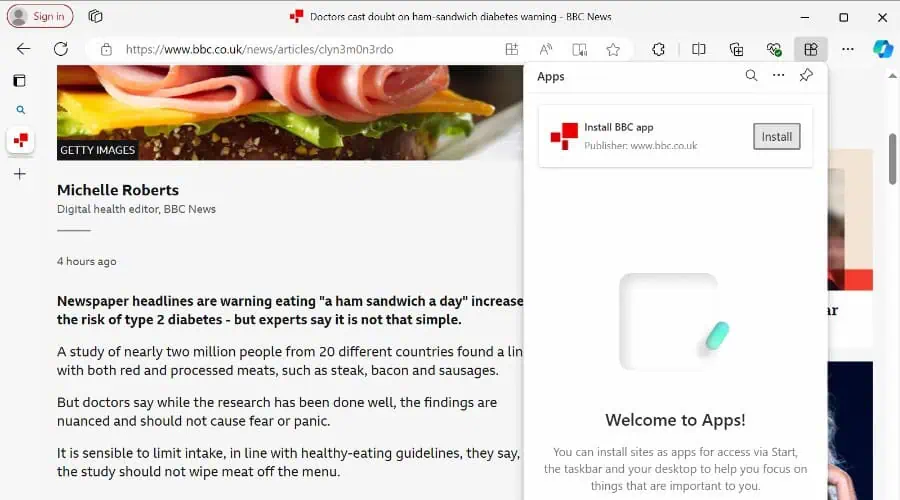
Those that work well include WhatsApp, Telegram, Instagram, FB Messenger, Skype, and Discord. However, I found a lot of apps function more like shortcuts to webpages than true apps.
Ultimately, Opera offers a more seamless experience, except for Microsoft Teams, which is integrated into the Edge browser.
Winner: Opera
Privacy and Security
All modern browsers offer a good standard of privacy and security. Edge uses InPrivate mode where browsing history, cookies, and form data, aren’t saved. Moreover, all extensions and add-ons are temporarily disabled.

Edge also blocks phishing and malicious sites, uses a password manager to generate strong passwords and autofill logins to prevent keyloggers, and enforces HTTPS along with a secure connection icon.
You can manage cookies and per-site security settings, but it doesn’t block tracking cookies by default. It also lacks a built-in ad blocker.
Edge loses privacy points because it sends info back to Microsoft, such as browsing history for ad purposes, usage info for troubleshooting, location, and crash reports.
Opera is much more private, boasting a built-in ad blocker that even neutralizes display ads, like annoying banners. In turn, this improves page load speed.
It also offers a free VPN service, which encrypts all your internet traffic and hides your IP address. This keeps browsing anonymous and helps you bypass geo-restricted content.
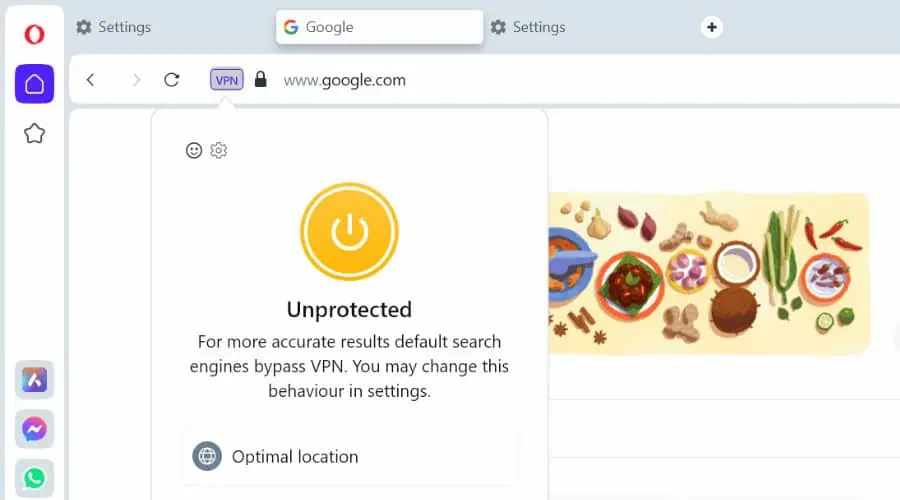
This is on top of standard features like private browsing and a password manager that can generate and store secure passwords.
Winner: Opera
Tab Management
If you use your browser for work or school or otherwise open a lot of tabs, the freedom to organize them is important.
By default, Opera displays traditional mendatar tabs, but it also supports vertical tabs within the settings area. Moreover, to conserve screen space, Tab Islands groups tabs from the same domain together.
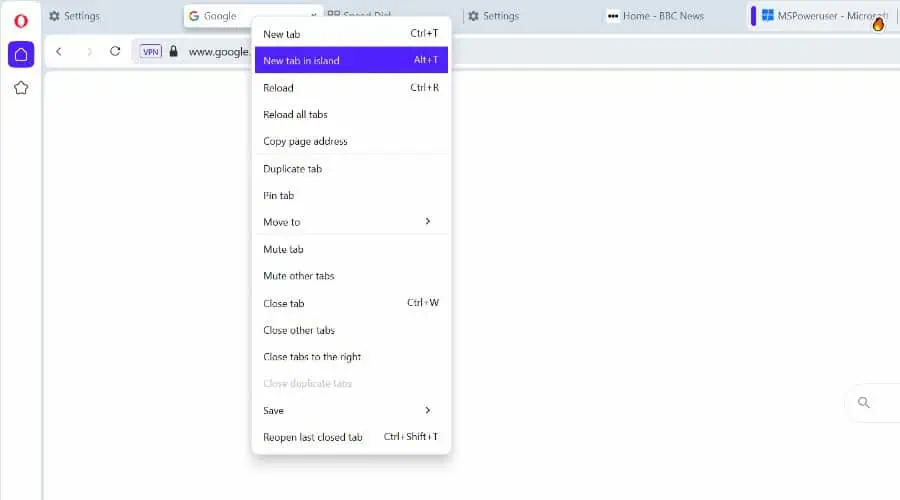
You can also pin important tabs, mute tabs, and save tabs as sessions.
By default, Edge uses vertical tabs, but you can easily switch to horizontal. It also supports tab grouping with names and different colors.
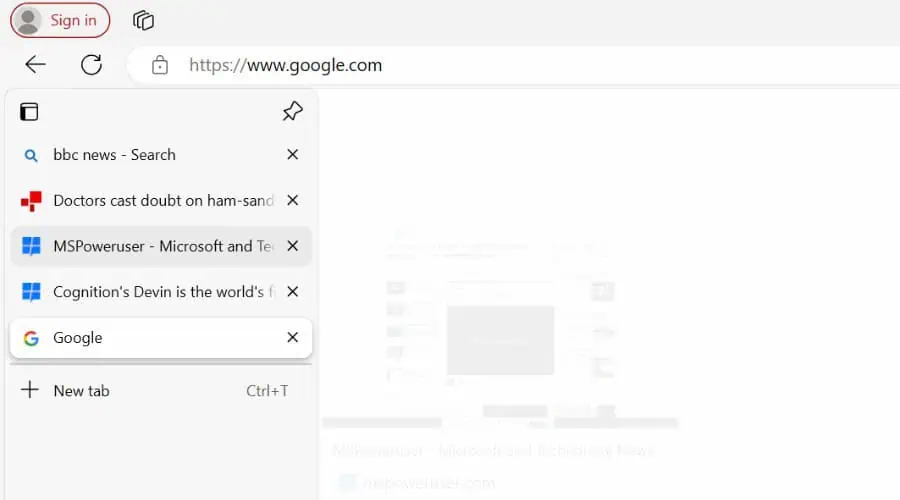
Both browsers support viewing tabs in a side-by-side split-screen mode, so you can interact with multiple web pages at the same time.
Winner: Draw
Opera Workspaces vs Edge Collections
Edge and Opera provide further organizational features in the form of Edge Collections and Opera Workspaces.
Collections lets you organize and group related webpages, notes, and other content into a single collection. This includes perseorangan images and text snippets, and you can add headers and colors.
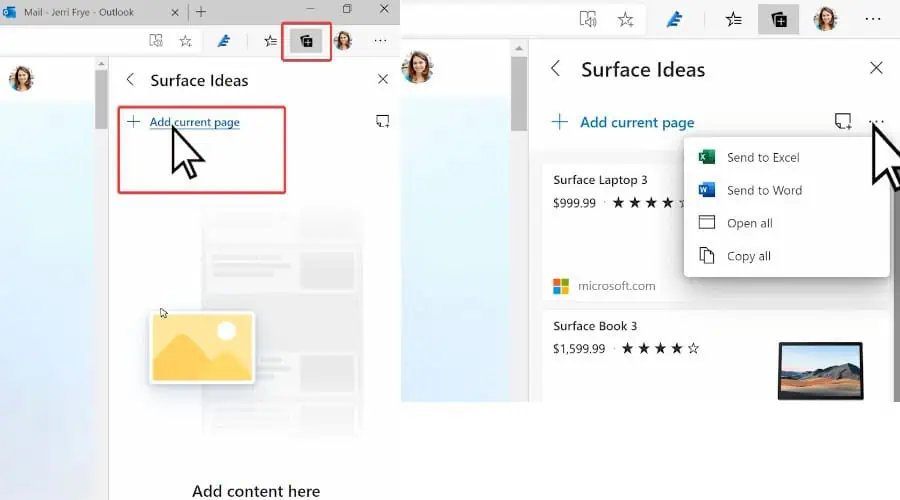
I especially like that you can export collections to Excel, Word, or OneNote, and share them with others for collaboration.
Opera Workspaces lets you group tabs and organize browsing sessions based on different contexts, such as work, personal, or specific projects.
Personalize these with unique names and icons for easy identification, and easily switch between workspaces using the sidebar or keyboard shortcuts.
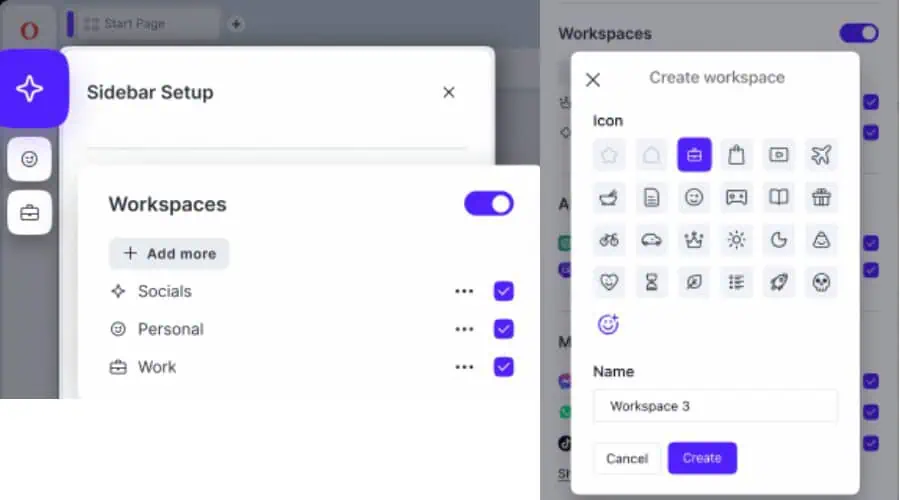
Both features are useful and can be accessed offline, but I find Edge’s collections to be more versatile when working on projects.
Winner: Edge
Opera Points vs Edge Rewards
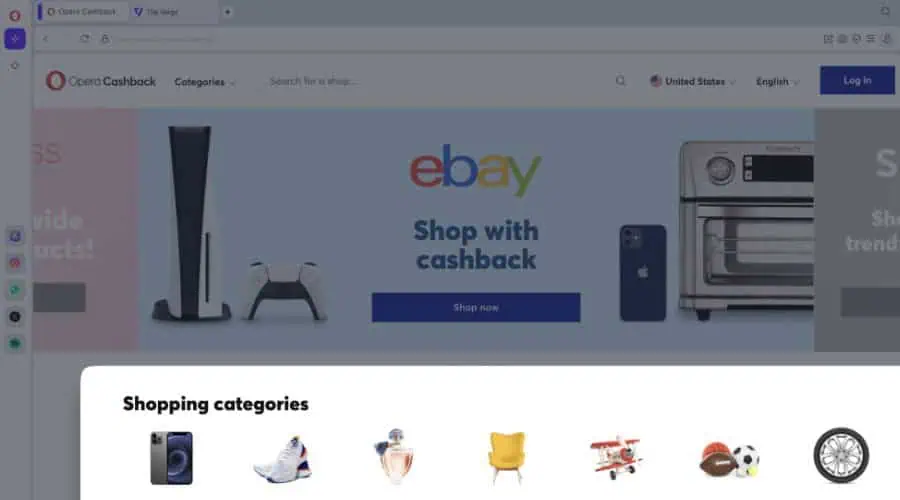
Opera Points is a rewards program for earning points by using the browser when shopping on over 1,000 supported sites using its built-in Wallet. Points are redeemed as cashback, giving you discounts on shopping, travel, and entertainment.
The Edge Rewards program offers points for everyday browsing, searching on Bing, playing games, and making purchases at participating retailers. Points can be redeemed for discounts, gift cards, and charitable donations.
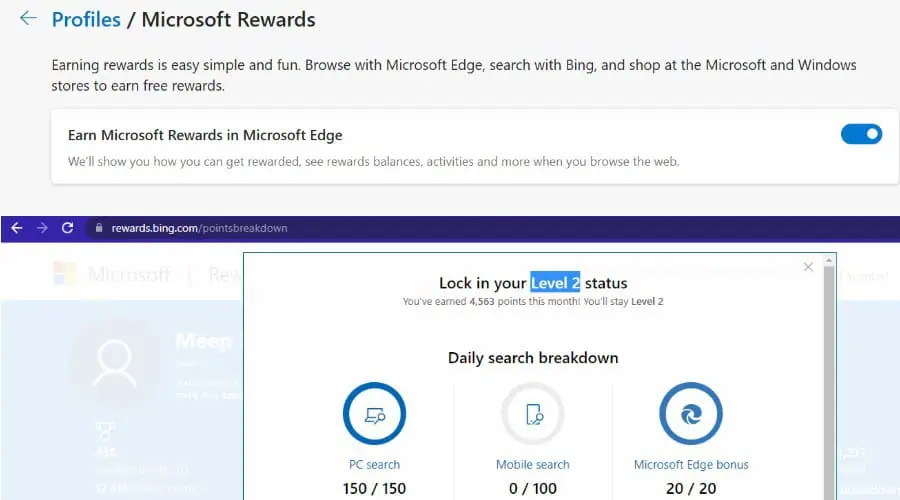
I like that you can progress through different reward levels, with higher tiers offering more points and benefits.
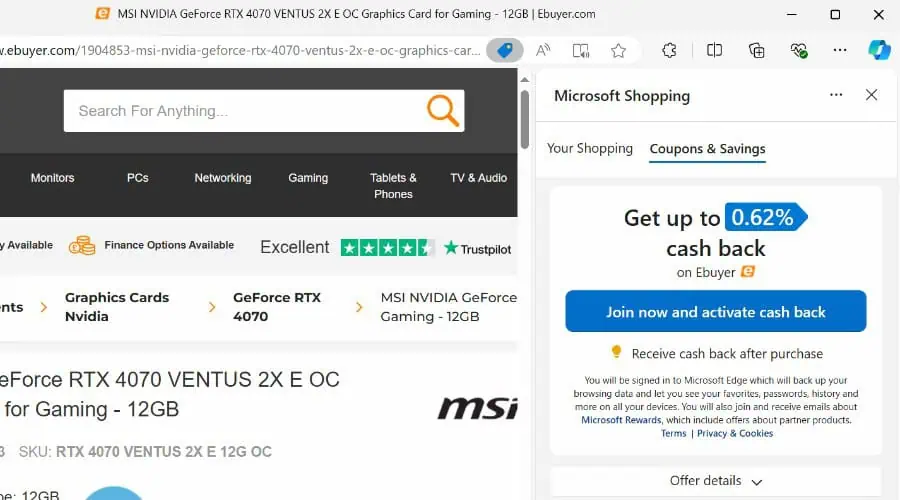
Outside of its rewards program, Edge has a built-in shopping feature that gives cashback, automatically finds sites with the same product cheaper, and locates discount codes. I find you can get more benefits out of Edge with these two features combined.
Winner: Edge
Extensions and Add-ons
Both Opera and Edge are based on Chromium, which means you get access to most of the same browser extensions as Chrome.
Edge has the advantage of the Microsoft store, which offers additional add-ons exclusive to the browser.
Useful examples include Microsoft Editor for grammar and spell checking, Eye Contact for better eye tracking during video calls, and Tab Search. This enables users to search the web directly from the address bar by typing a keyword and pressing the Tab key.
Based solely on the number of available extensions, Edge takes the lead.
Winner: Edge
Integrations
Because Edge is a Microsoft browser, it’s finely tuned with Windows and Microsoft products. Opera does not have any integrations outside of extensions and its native features.
Microsoft Enthusiasts benefit from accessing all the Microsoft 365 apps within Edge, without having to open the apps themselves. I.e., you can work on a spreadsheet without opening Excel or quickly open Outlook for emails.
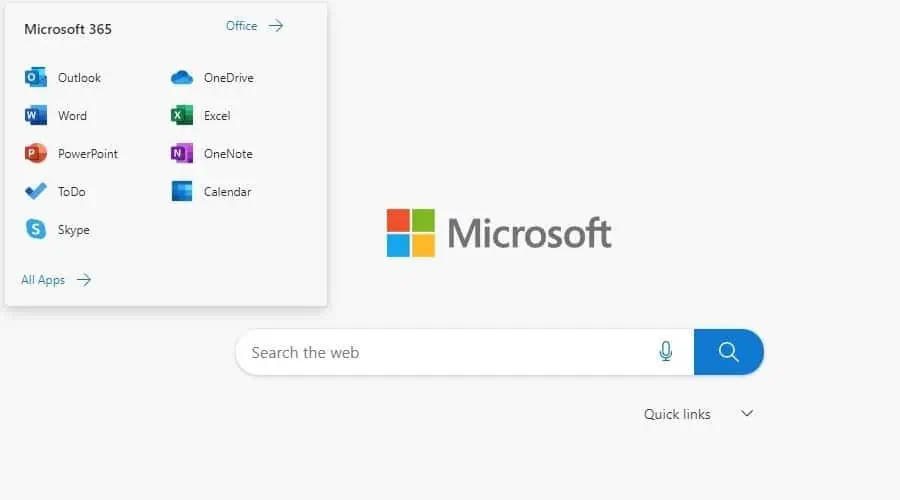
Furthermore, some Windows apps and widgets are powered by the Edge engine, offering a consistent experience across the Windows platform.
Winner: Edge
Customization
Neither Opera nor Edge are the most customizable browsers like Vivaldi, but they both offer enough room to make the browser your own outside of extensions and tab management.
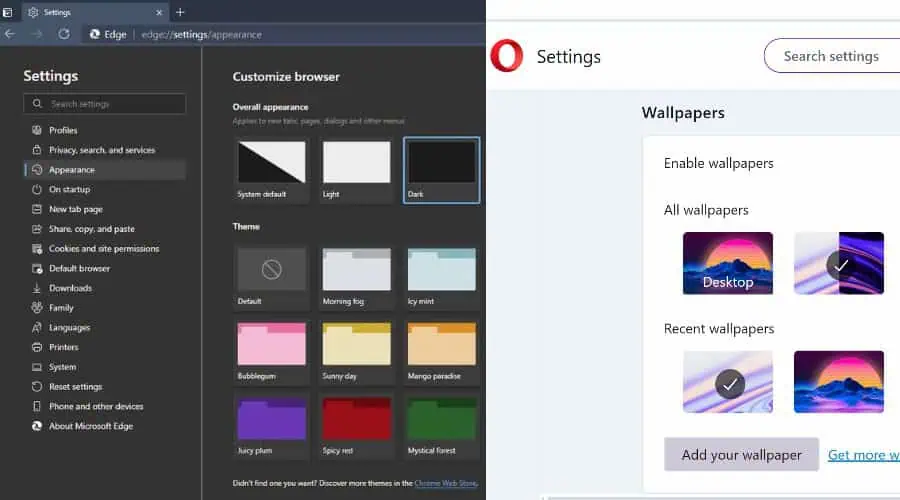
Both offer a selection of themes that change the browser’s color scheme and appearance. You can also change the start page and make custom keyboard shortcuts and mouse gestures for closing tabs, switching tabs, navigating backward and forward, and other actions.
If you prefer a different search engine in the address bar, you can set these too.
Opera has a slightly more customizable sidebar, where you can include messaging, social media, and other apps, but it isn’t drastically different.
Winner: Draw
Ease of use and User Interface
Opera and Edge are user-friendly and intuitive. They have a traditional address bar at the top that doubles as a search bar and all the main settings and icons are found at the top too.
The key difference is that Edge uses its left menu for its vertical tabs, while Opera uses a left menu for its messaging and other in-browser apps.
Edge’s AI Copilot, shopping features, and Office 365 integrations extend and retract from the right side, while Opera keeps everything to the left. In that sense, Opera has a little less going on onscreen.
Setting up is straightforward. Both prompt you to import bookmarks and sync to other devices.
The main settings areas are also easy to use, with tabs like privacy on the left and the finer settings in the main window.
Overall, anyone who has used a browser before will be able to pick either of these up in minutes.
Winner: Draw
Resource Usage and Page Load Speed
Most modern PCs can handle browsers like Opera and Edge, but it’s still worth benchmarking areas like RAM usage and page load speed.
To test RAM usage, I loaded the same 5 tabs on each browser and monitored Task Manager for an average range.
I found Edge to be slightly less resource-intensive, consuming between 1,000-1,050 MB of memory. Opera was around 1,300-1,320 MB.
This may be due to Edge’s affinity to Windows.
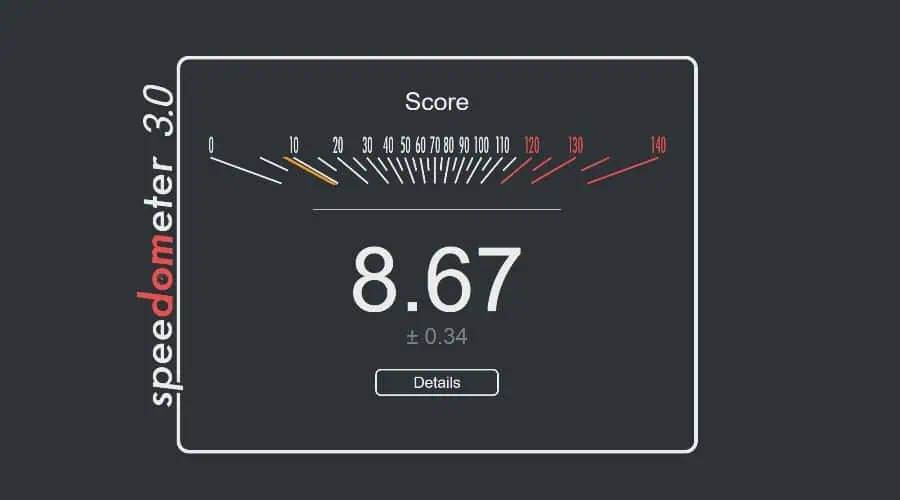 Edge Speedometer Number
Edge Speedometer NumberSimilarly, using Speedometer 3.0, Edge displayed a slightly faster browsing experience with an overall score of 8.67, compared to Opera’s 7.25 – the higher the number the better.
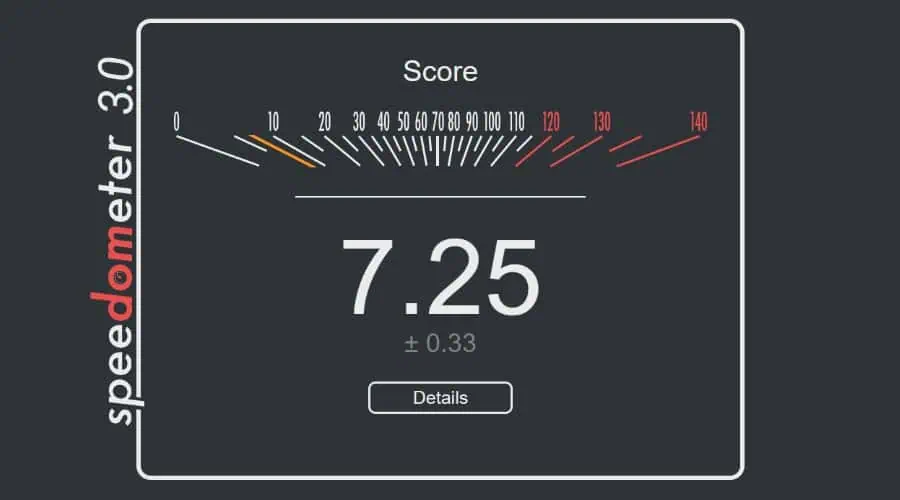 Opera Speedometer Number
Opera Speedometer NumberNote: Different PC’s may have different performance results.
In day-to-day use, it’s unlikely you’ll notice a big difference, but Edge performs better on paper.
Winner: Edge
Opera vs Edge – Head-to-head Comparison
Now that we’ve explored the main features of Opera and Edge, let’s take a quick look at how they compare at a glance:
| Opera | Edge | |
| Ease of Use | 4/5 | 4/5 |
| RAM | 1,300-1,320 MB | 1,000-1,050 MB |
| Page Speed | 4/5 | 5/5 |
| Privacy and Security | 5/5 | 3/5 |
| Extensions | Chromium | Chromium + Microsoft Store |
| AI Assistant | Supports Text-to-image | Only Text |
| Customization | 3/5 | 3/5 |
| Overall Features | VPN and better in-browser apps | Better Collections and Rewards features |
Opera vs Edge – Verdict
In the end, both Opera and Edge are excellent Chromium browsers that perform well, have integrated AI, and offer similar features.
Opera excels at in-browser messaging and social media, has better AI, and offers more privacy, as it’s not tied to Microsoft. Plus it offers an ad blocker and a VPN.
Edge has a few more extensions, a unique Collections and shopping discount feature, and is well integrated with Windows and Microsoft, which might be what you’re looking for.
Ultimately, go with Opera for privacy and AI or Edge if you’re a Windows enthusiast and appreciate its shopping and rewards features.
So, who do you think wins the Opera vs Edge debate? Let me know in the comments!

.png) 10 bulan yang lalu
10 bulan yang lalu