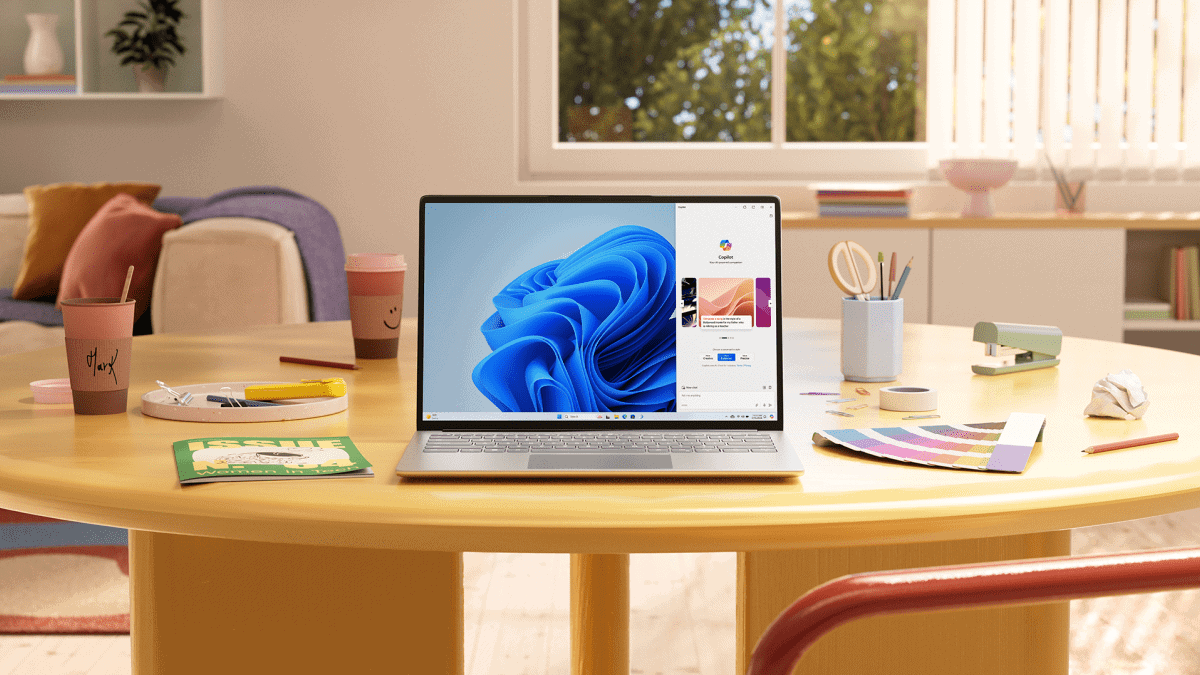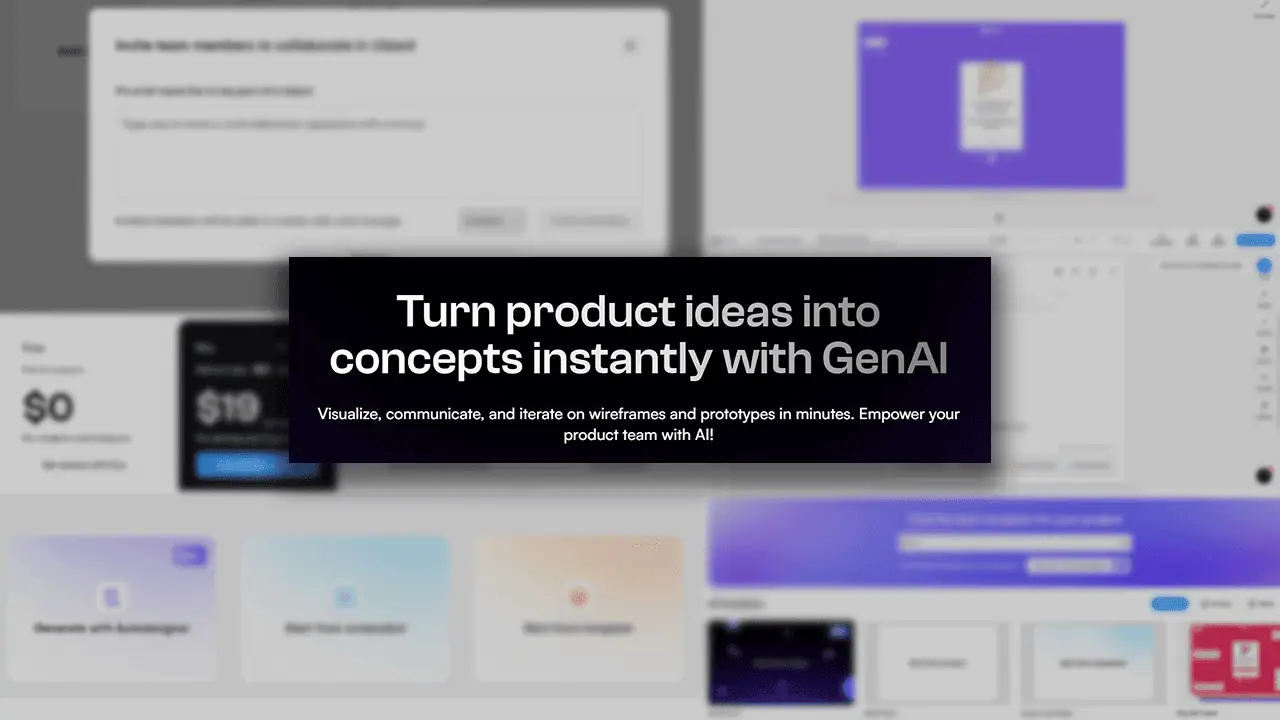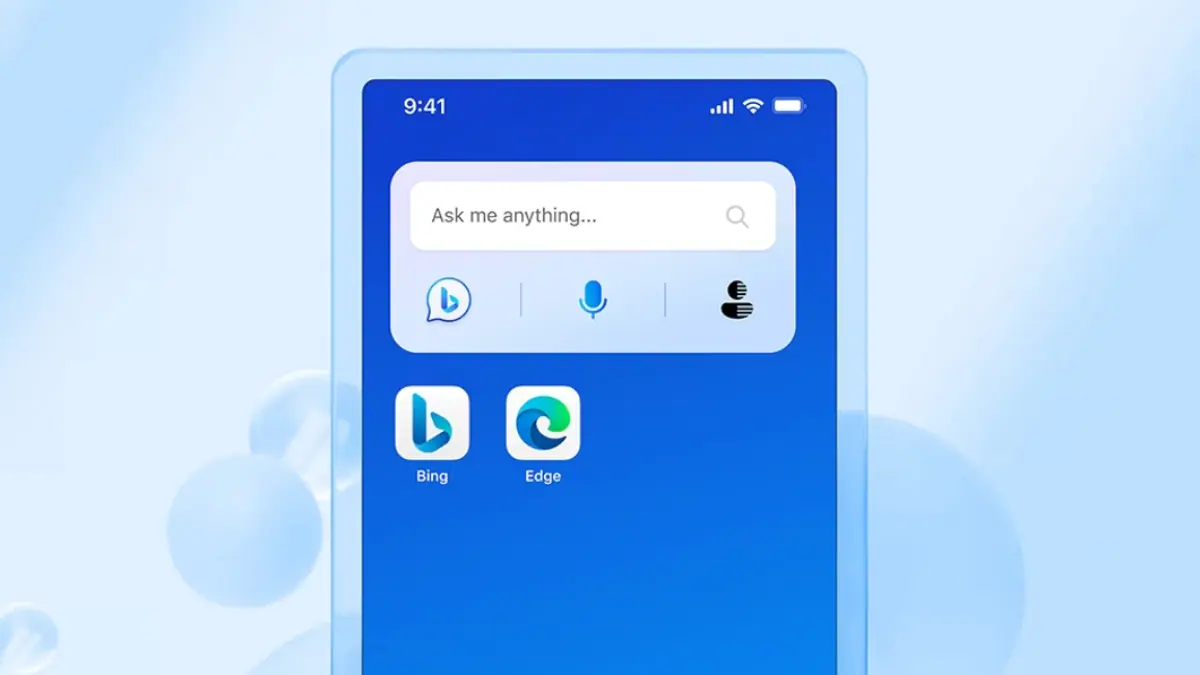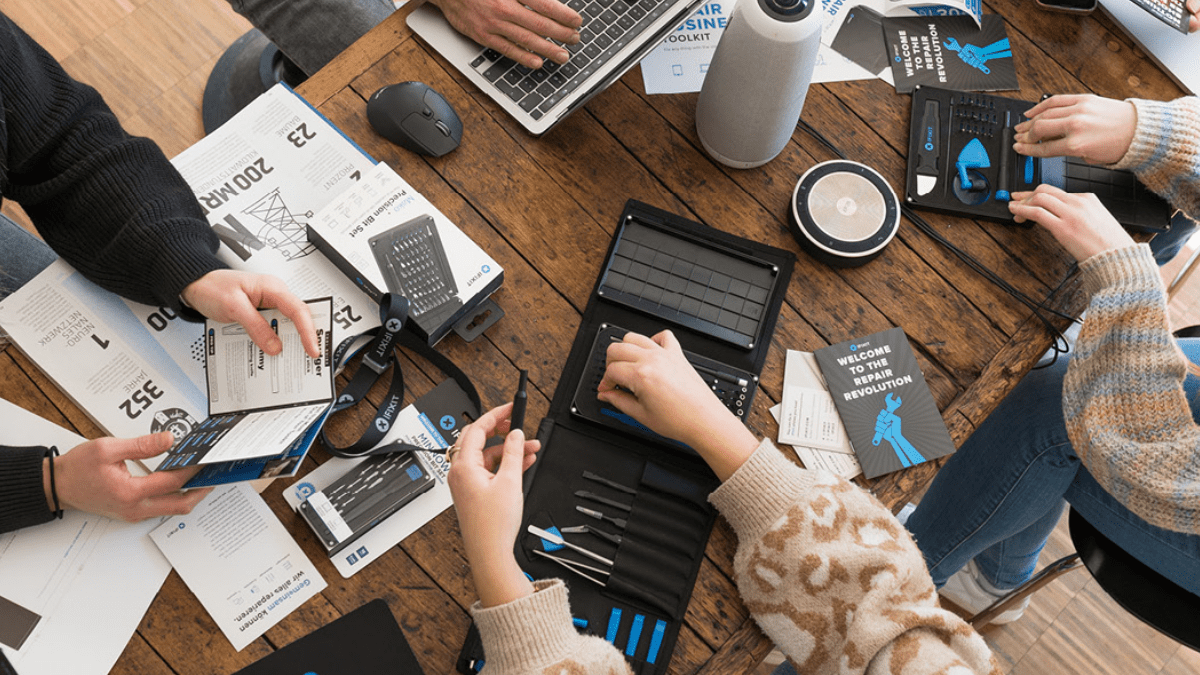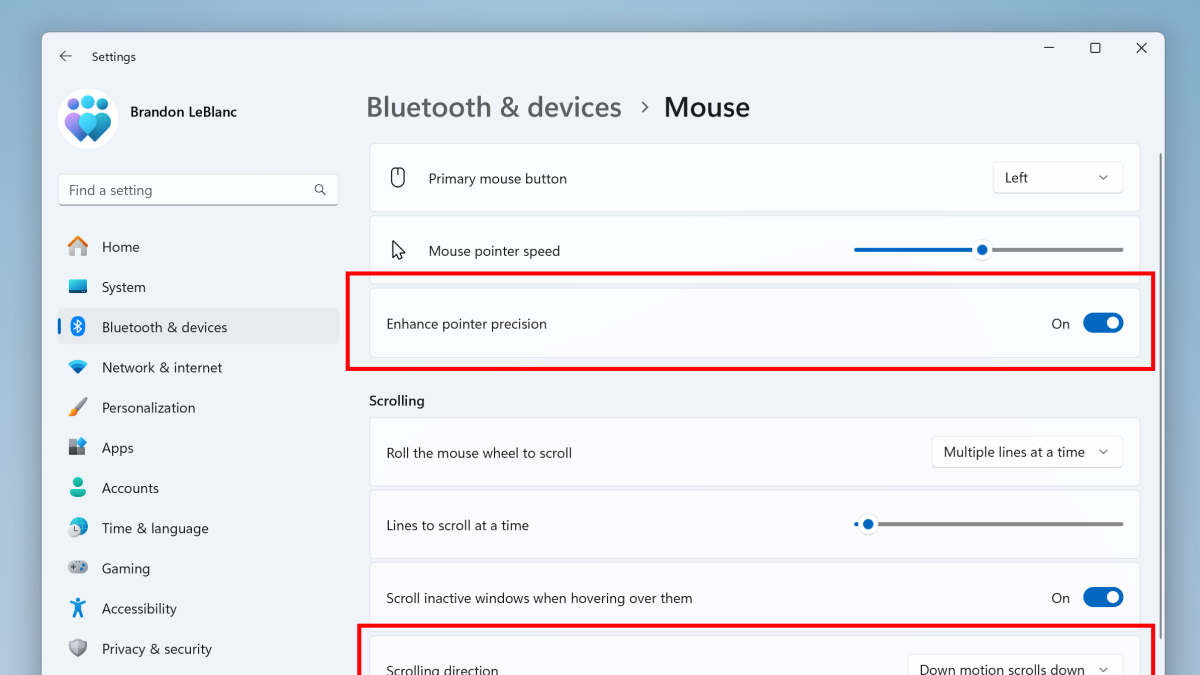In this in-depth AirDroid Remote Support review, you’ll find a detailed analysis of its features and functionalities from a real user’s perspective.
Screen mirroring and remote device control have been here for a long time to help PC users and technical support providers communicate and resolve issues seamlessly. However, it has never been much easier before the AirDroid Remote Support app.
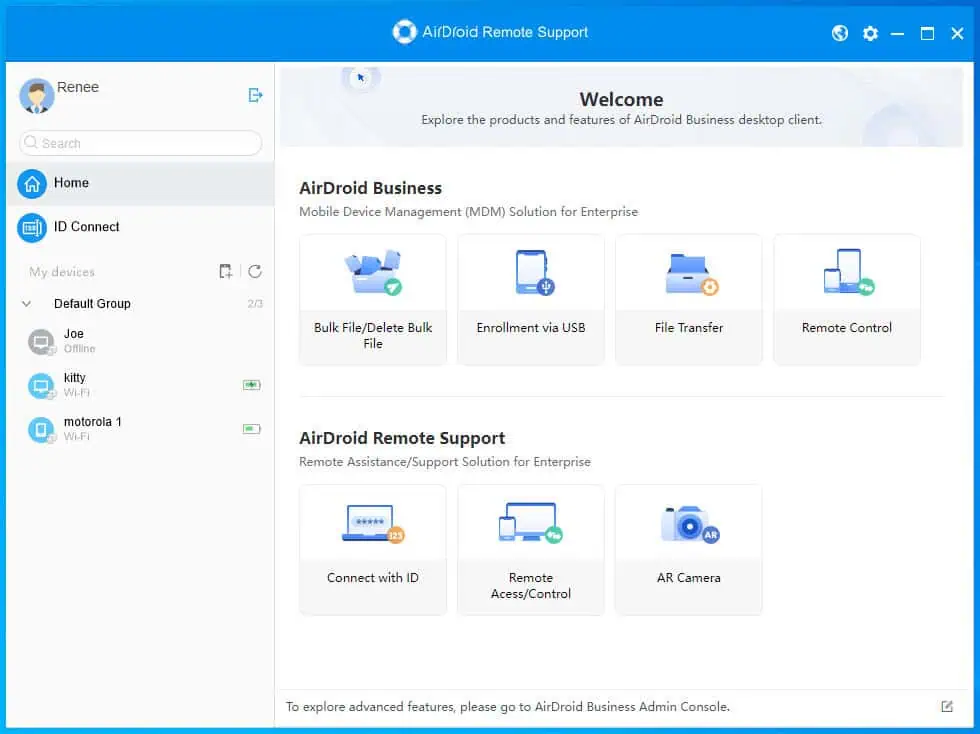
This user-centric and easy-to-operate app hides all the technically complex processes of remote desktop protocol and offers a ridiculously easy user experience. For organization users, it offers advanced user management and client-handling interface.
In a nutshell, AirDroid Remote Support makes remote technical support to service PCs, Androids, and iPhones truly easier than any other product you might have used so far.
I’ve used this screen sharing, remote PC control, and messaging tool for more than a week as an end user as well as IT admin of a business organization. I’ve outlined my findings about its features and user experiences below so you can make an informed decision when buying remote desktop support software.
| Pros | Cons |
| Super easy to connect to a remote PC, Android, and iPhone. | The most useful features are behind a paywall. |
| Comes with a responsive remote support user interface that automatically adjusts the screen size depending on the device you connect to. | It’s pricing structure is quite expensive. |
| It’s a lightweight desktop app consuming only 230 MB of RAM and negligible CPU and Power resources. | The client and user management web app is a bit tough to navigate. |
| Works seamlessly on popular operating systems and facilitates cross-OS remote desktop support capabilities. | File transfer is often sluggish even when you’re connected to a high-speed internet network. |
| Offers a web app for management of clients, users, history logs, and more. | You can’t directly control any Android or iOS mobile phones from the support end. You can only draw instructions. |
| A black screen mode helps technical support providers show custom messages on the remote device to conceal confidential support tools and processes. | The Android edition prompts end users to install an unofficial APK which might scare some. |
AirDroid Remote Support Features
Now, let me show you the features and functionalities from a first-hand user’s and IT support specialist’s perspective:
Zero Configuration Remote Desktop Support
You might have experienced intermittent issues or configuration challenges when using the Windows Remote Desktop tool. AirDroid Remote Support is a one-of-a-kind way to share your screen and get tech support from afar. Just install the main app and log in with your subscription info. The tool will set up your device and handle all future remote connections.
When you install the client remote support app on your customers’ PC, Android, or iPhone, it doesn’t require any account login or sign-up. AirDroid Remote Support automatically assigns an exclusive device ID and a random password for all incoming connections.
With this app, you no longer need to configure network addresses, sharing settings, server addresses, etc., anymore. Just install the app and start supporting your customers remotely in less than 3 minutes.
Text and Voice Chat
Once connected remotely to a client’s device, your support staff can use the messaging interface to send text messages. If texting isn’t enough, technical support specialists can also call the user through the Voice Call feature.
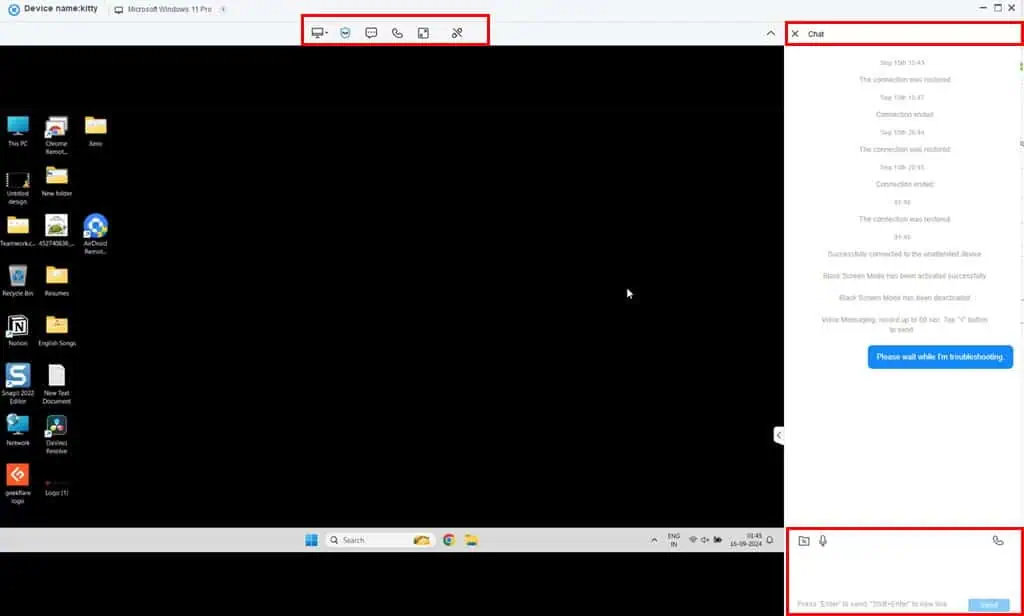
Both Text and Voice messaging are available in the top ribbon. When activated, these tools open on the right-side navigation panel.
The messaging interface also allows technical support specialists to send files and voice messages in a few clicks.
Suppose a client requires quick technical support but their PC isn’t registered in your dashboard. Your agents can still service the device using the ID Connect feature.
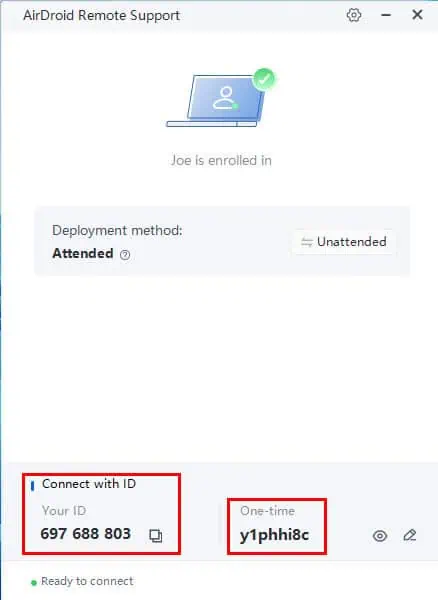
You simply need to direct the user to install the RemoteSupport Desktop app for clients. Once the app is up and running, it’ll show a 9-digit unique ID and a connection authentication password. The latter changes frequently, so just having the 9-digit ID won’t work for remote connection. That’s a pretty strong security feature.
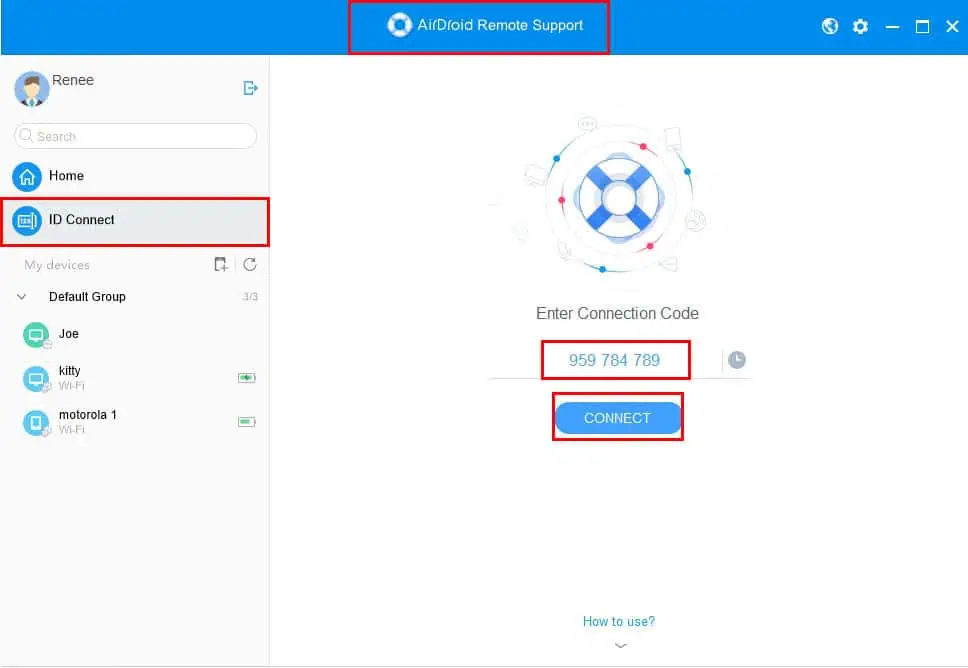
Now, your support agents can use the same AirDroid Remote Support desktop app for ad-hoc connection by entering the ID and password in the ID Connect field.
Attended and Unattended Saved Users
Saving the unique IDs and connection passwords for client PCs can be a daunting task. AirDroid Remote Support has eliminated this manual task by including a feature that allows you to save client devices as Attended or Unattended users.
If you enlist a PC as an Attended client, the owner needs to be present when troubleshooting. However, for the Unattended status, no one needs to be on the recipient’s side during troubleshooting. The latter is particularly suitable for organizational device management.
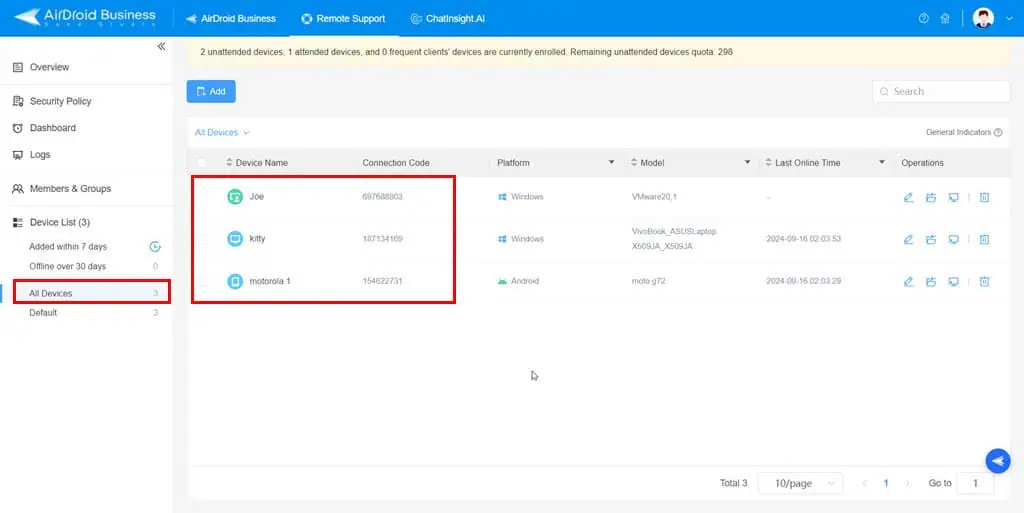
Your business can use this feature for all employee PCs your IT admin needs to remotely access for things like updating the system, fixing intermittent issues, and so on. As a technical support service provider, your organization can sign up repeat customers through this function for convenience and seamless customer support.
Security Policy Management
You can tweak the security settings for saved devices to keep your clients or employees safe and secure. These policies make sure that the tech support team follows the same security rules when they’re working on internal or external devices.
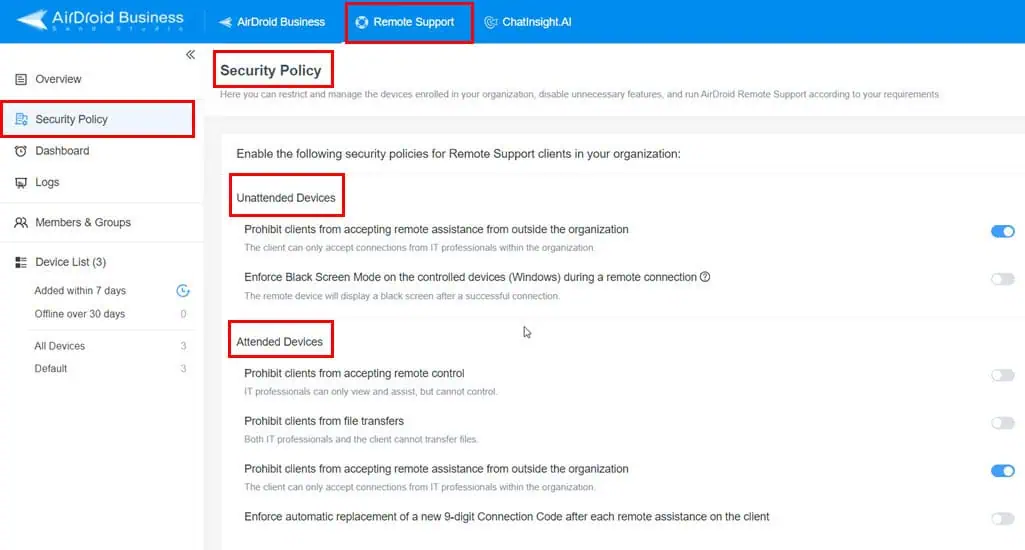
You can enable these settings from the Security Policy menu in the Remote Support tab in the web app.
Cross-Platform Remote Support
The AirDroid Remote Support tool lets you help customers and your own employees, no matter what kind of device they’re using. You don’t have to batas your user base or your employees’ devices to just Windows. We’ve comberan the software and server systems in place so you can support any kind of computer as outlined below:
- All editions of Windows
- Android smartphones and tablets
- iPhones and iPads
However, the saved device feature is only limited to Windows and Android devices. Your team won’t be able to save Apple devices in the Groups section for Attended or Unattended remote access in the future. For Apple devices, the owner must be present all the time to share the unique device ID as well as the randomly changing connection password.
Chatbots
Another AirDroid product, Chatinsight.AI, shares the same web dashboard with Remote Suppor and has the necessary generative AI integrations so you can create a chatbot to support your external and internal customers with their basic questions.
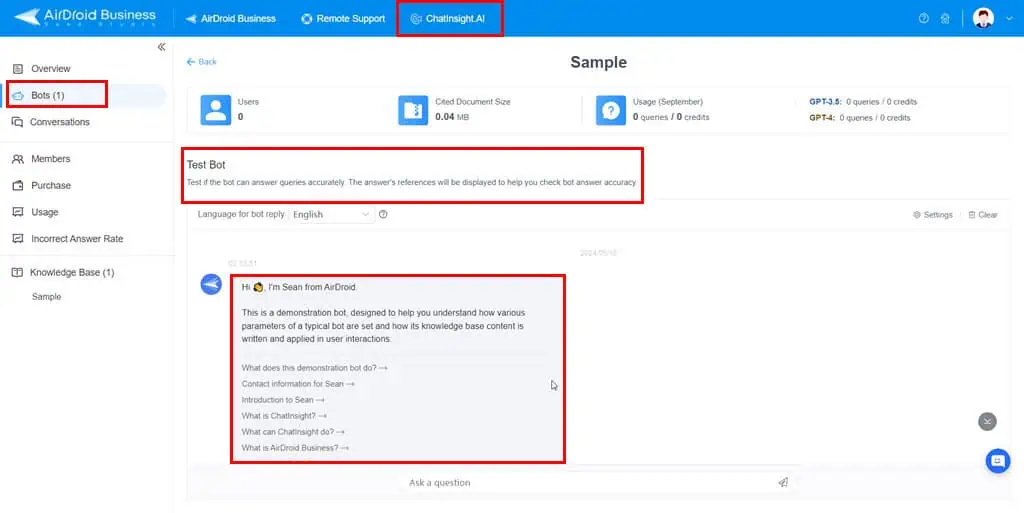
There is a detailed knowledge base to help you train these chatbots from a concise or elaborate model.
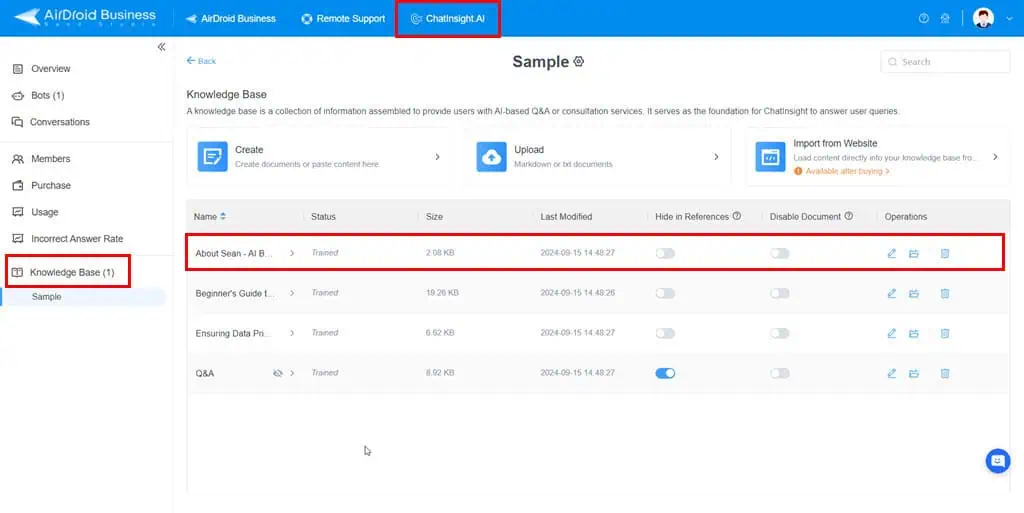
You can access these functions using the Bots and Knowledge Base menus in the Chatinsight.AI module of the AirDroid Business web app. It’s one of the best AI tools for businesses. During my AirDroid Remote Support review, I noticed that the Chatinsight.AI tool uses GPT-3.5 and GPT-4 gen AI engines.
The basic AI feature is available for free. However, for more credits per month, GPT-4 access, additional bots, extra document storage, custom branding, etc., you must buy a paid subscription.
Data Security and Privacy
The Sand Studio, the developer of the AirDroid Remote Support app, maintains all of its remote servers with Amazon Web Services. Therefore, all of its servers comply with the ISO 27001 information security management systems (ISMS) standard.
Below you can find other notable security features of this remote desktop app:
- 80% of the remote connections use TLS tunnel protocols, like WSS and HTTPS.
- 20% of remote session events might use either UDP or TCP protocols.
- All of the remote desktop sessions use the AES-256 encryption technology.
- There are appropriate Distributed Denial of Service (DDoS) protection measures in place to offer maximum SLAs throughout the day.
- Two-factor authentication for support staff and client PCs.
- Role-based access protocols so you can create a hierarchy of agents and team leads.
- All APK downloads are catered through the Amazon CloudFront content delivery system.
User Interface and Experience
I’ve used more than 15 remote support desktop apps and have found AirDroid Remote Support to be the easiest to use among all screen-sharing tools. It has three different user interfaces.
The user interfaces for the support desk and the end-user are the simple ones. You might find the web app a bit challenging since it’s for managing a large number of users, connections, functionalities, and logs.
- The simplest of all three is the device to be serviced remotely.
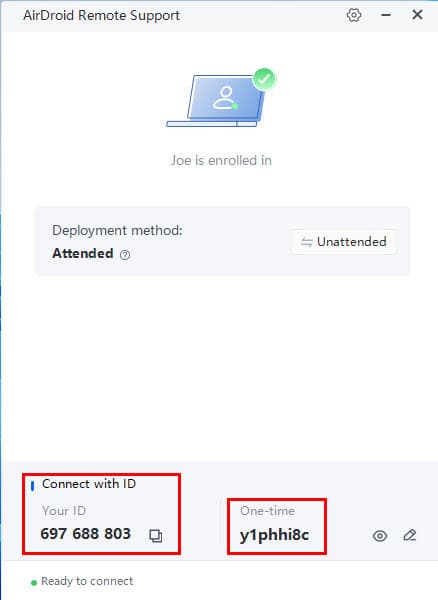
- Contrarily, the AirDroid Remote Support interface of the originating device is elaborate yet easy to navigate.
- The Home shows all the services activated for your business subscription. You actually need to use the ID Connect screen to send support requests to unregistered customers or clients.
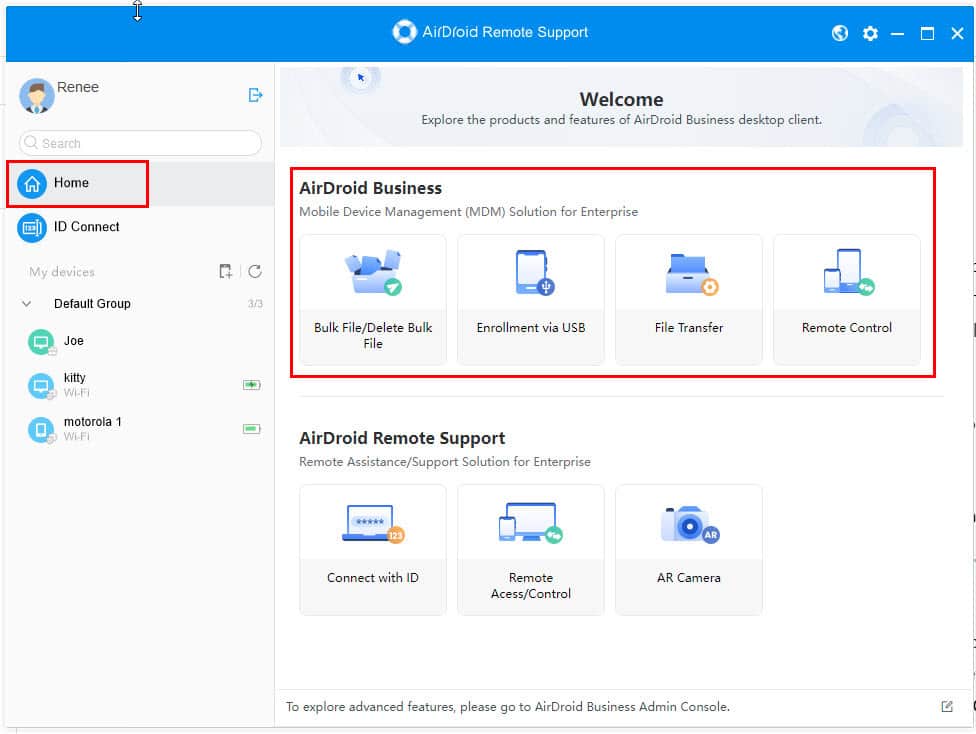
Suppose your business has already set up Attended or Unattended automated remote support connections with registered users. In this case, you’ll see those registered PC names in the left-side navigation panel below each group. All you need to do is select anyone from the list and hit Connect.
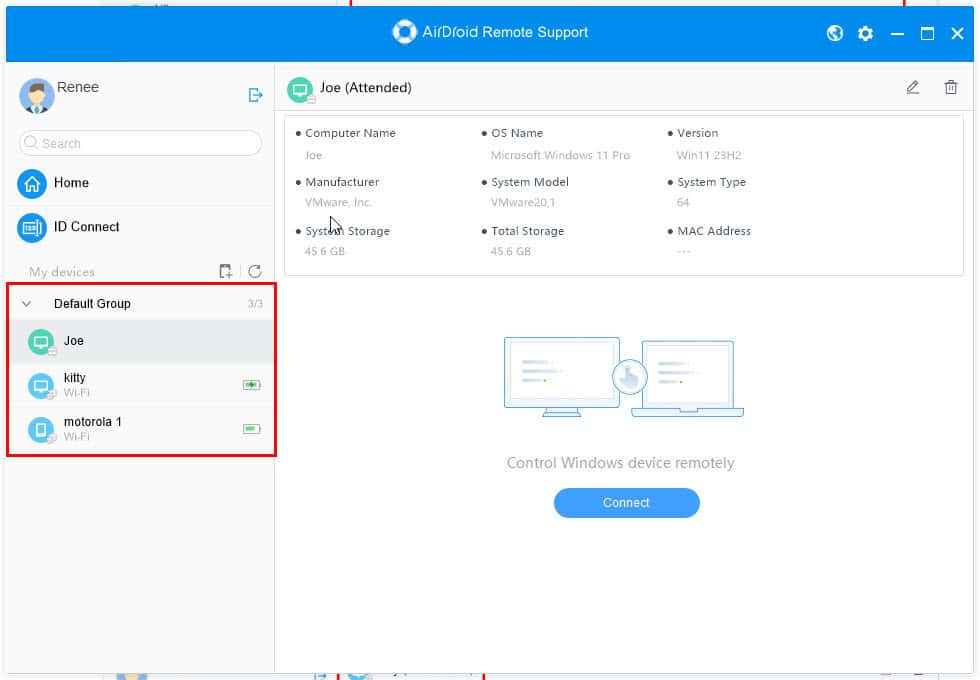
For Unattended users, you’ll gain access without any inputs from the recipient. However, for Attended users, you must initiate a chat or voice call with the user to ask them to allow the incoming support connection.
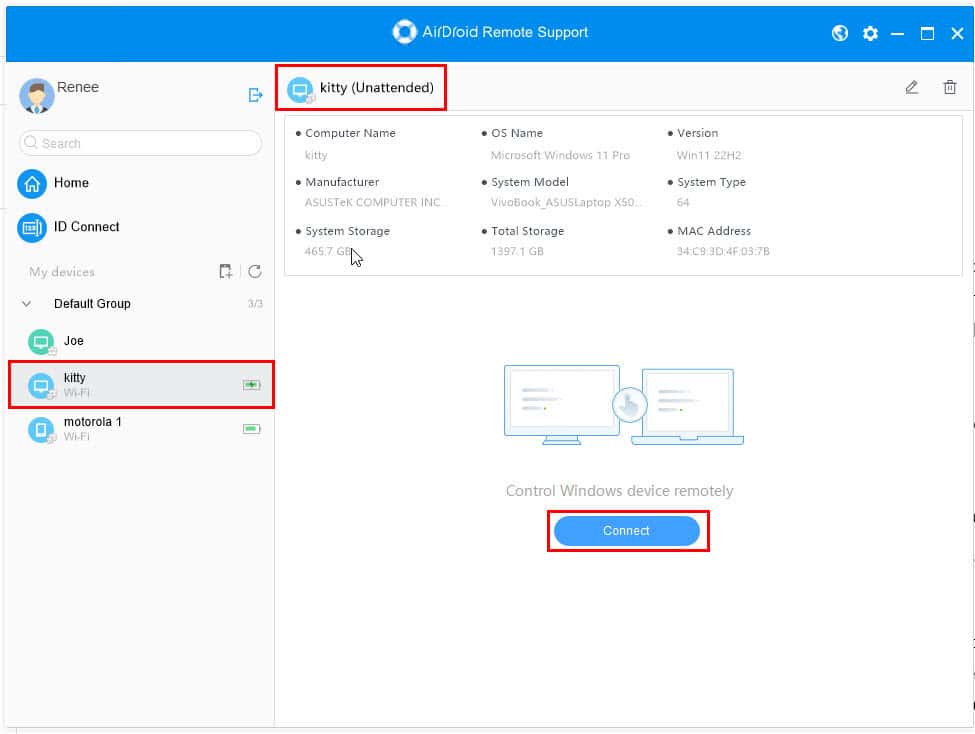
The online control panel is more elaborate than the desktop apps. Here, you get dedicated tabs for different configurations or services under the following headers:
- AirDroid Business: This wizard is for activation and controlling of remote device management solutions.
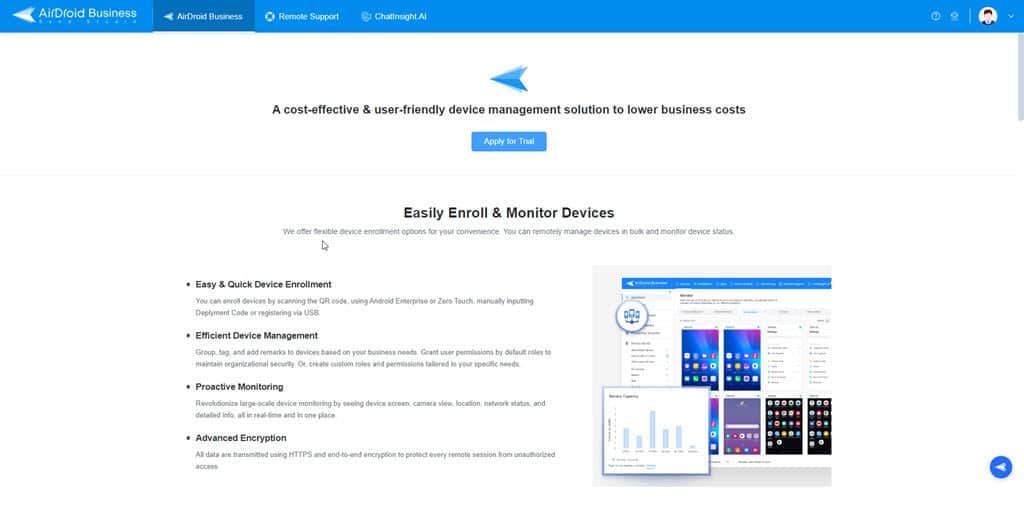
- Remote Support: Here, you can customize various important aspects of remote desktop support, like Security Policy, Members & Groups, and Device List. You’ll also find here the usage from the Dashboard and Logs menu. All of these are easily accessible from the left-side navigation panel.
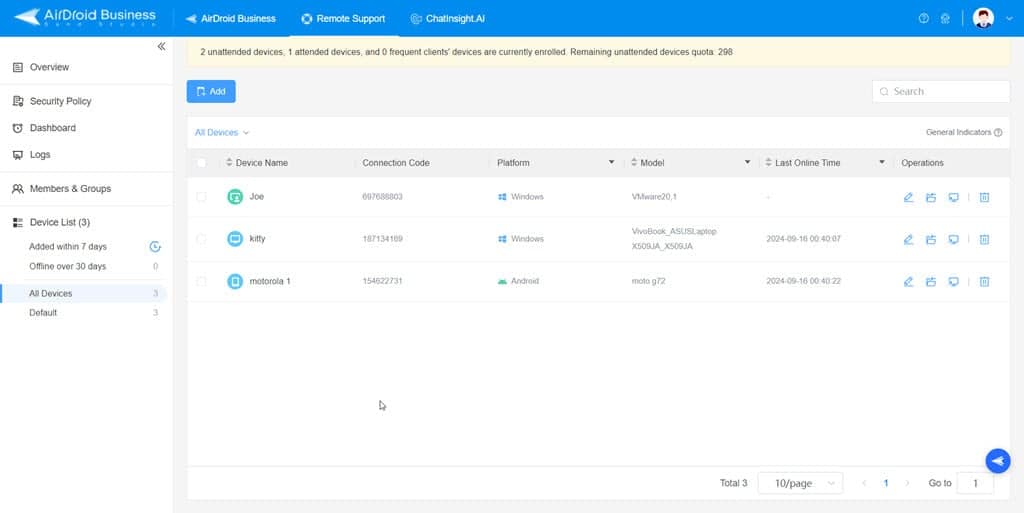
- ChatInsight.AI: This module allows you to create knowledgebase and customer service bots for automated technical support. When you sign up for the first time, you get a test bot and knowledge base so you can familiarize yourself with the technology. Also, the New Bot creation wizard comes with enough instructions.
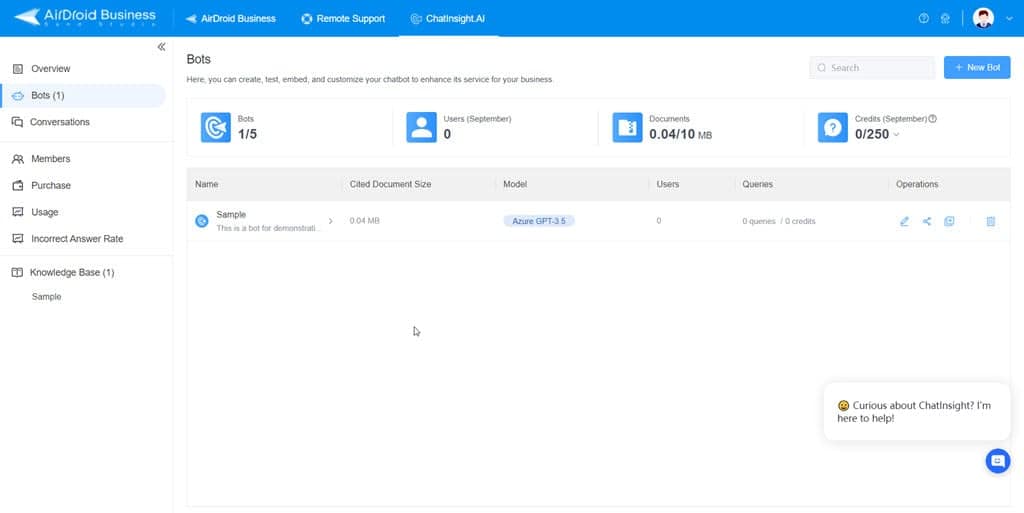
From a user experience standpoint, I found all the apps pretty straightforward to navigate, even as a first-time user. And as a regular user, you don’t have to memorize where all the functions are. All the features and their buttons are right there in front of you, and the interfaces are simple, so it’s easy to use the app.
Customer Support
AirDroid Remote Support offers an AI-based in-app chat as customer support. You can use this to discover help articles, documentation, and manuals to set up and use the remote desktop app efficiently.
If the generative AI can’t answer your question, you can email the AirDroid Remote Support’s customer success desk.
During my AirDroid Remote Support review, I emailed the team to assess their response quality and speed. The customer success team responded within 20 hours.
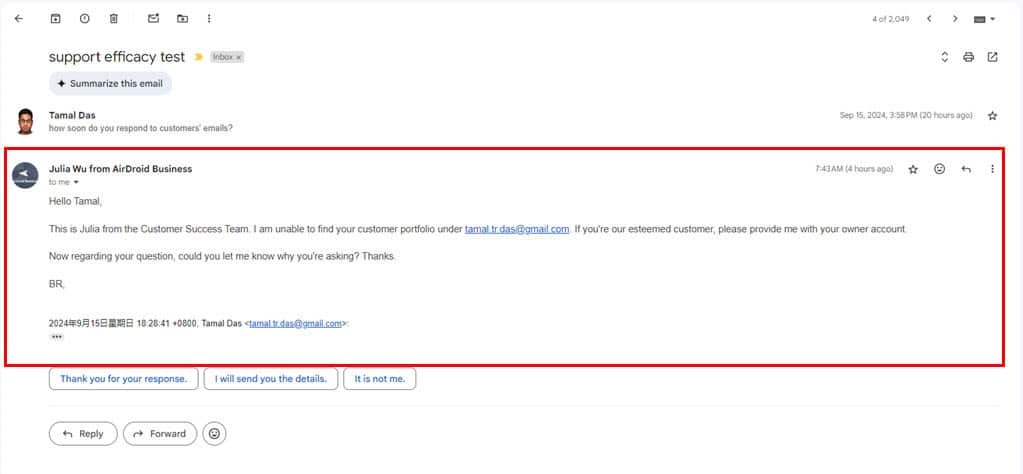
Below are the online support forms you can also use to raise a ticket for the following specific use cases:
- General inquiries for business users

- Technical support for AirDroid Business
- Personal support team
Pricing
You can download and try out AirDroid Remote Support for free to see if it meets your needs before purchasing the full software. If you like what you see and find the remote desktop support tool useful, you can subscribe to the paid editions, like Basic and Standard. The tool developer is also planning on launching a Premium subscription tier soon.
Below is the comparison of the three available subscription options for AirDroid Remote Support:
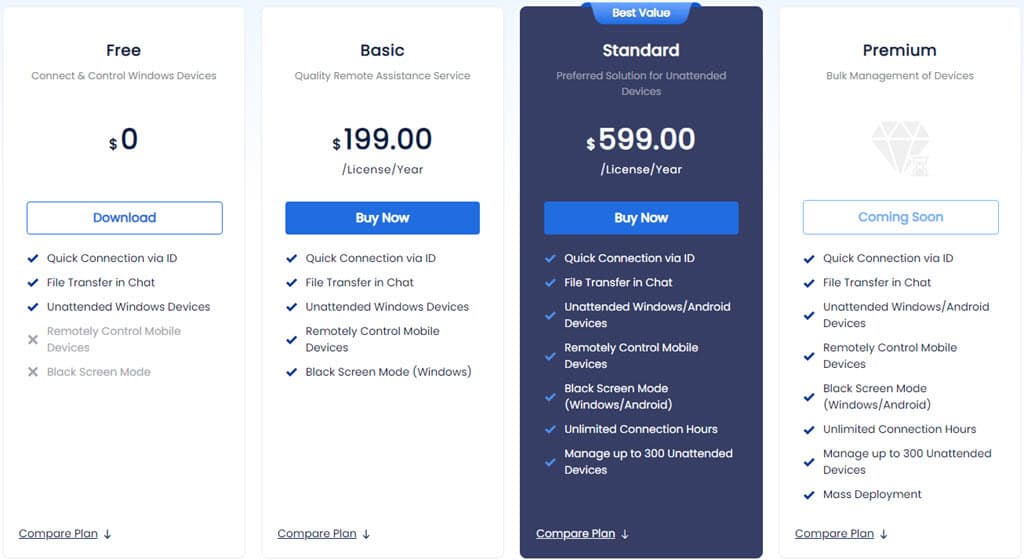
| Features | Free Plan | Basic Plan for $199.00/year | Standard Plan for $599.00/year |
| Connection Originating Devices | Mac and Windows | Android, iOS, Web, Mac, and Windows | Android, iOS, Web, Mac, and Windows |
| Destination Devices | Windows only | Android, iOS, and Windows | Android, iOS, and Windows |
| Users | One | One | Unlimited |
| Remote Support Hours | 10 hours/ month | 50 hours/ month. You can buy more hours. | Unlimited |
| Unattended Device Types | Windows | Windows | Windows and Android |
| Limits for Unattended Devices | 3 Windows devices | 3 Windows devices | 300 Windows and Android devices |
| Connection Via ID | Available | Available | Available |
| Screen Mirroring | Available | Available | Available |
| Voice and Chat Communications | Available | Available | Available |
| File Transfer | Available | Available | Available |
| Black Screen Mode | Not available | Available for Windows | Available for Windows and Android |
| AR Camera | Not available | Android and iOS | Android and iOS |
| Security Policy | Not available | Available | Available |
| Device Group Management | Not available | Not available | Available |
AirDroid Remote Support Review – Verdict
If you’ve gone through the AirDroid Remote Support review so far, you should have found that the tool stands out from popular alternatives, like Windows Remote Desktop, AnyDesk, TeamViewer, and so on.
While other options require lots of settings and learning, AirDroid Remote Support is pretty simple to set up and use. Plus, it’s easy to learn. Since it has lots of security features, you can use it in confidential business situations.
Did you try it after reading this review? Have you discovered any interesting features that I might have missed? Comment below and let everyone know.

.png) 9 bulan yang lalu
9 bulan yang lalu

![How to Access Pornhub in Utah: Quick Guide [2025] How to Access Pornhub in Utah: Quick Guide [2025]](https://mspoweruser.com/wp-content/uploads/2025/06/utah-pornhub-ban.jpg)